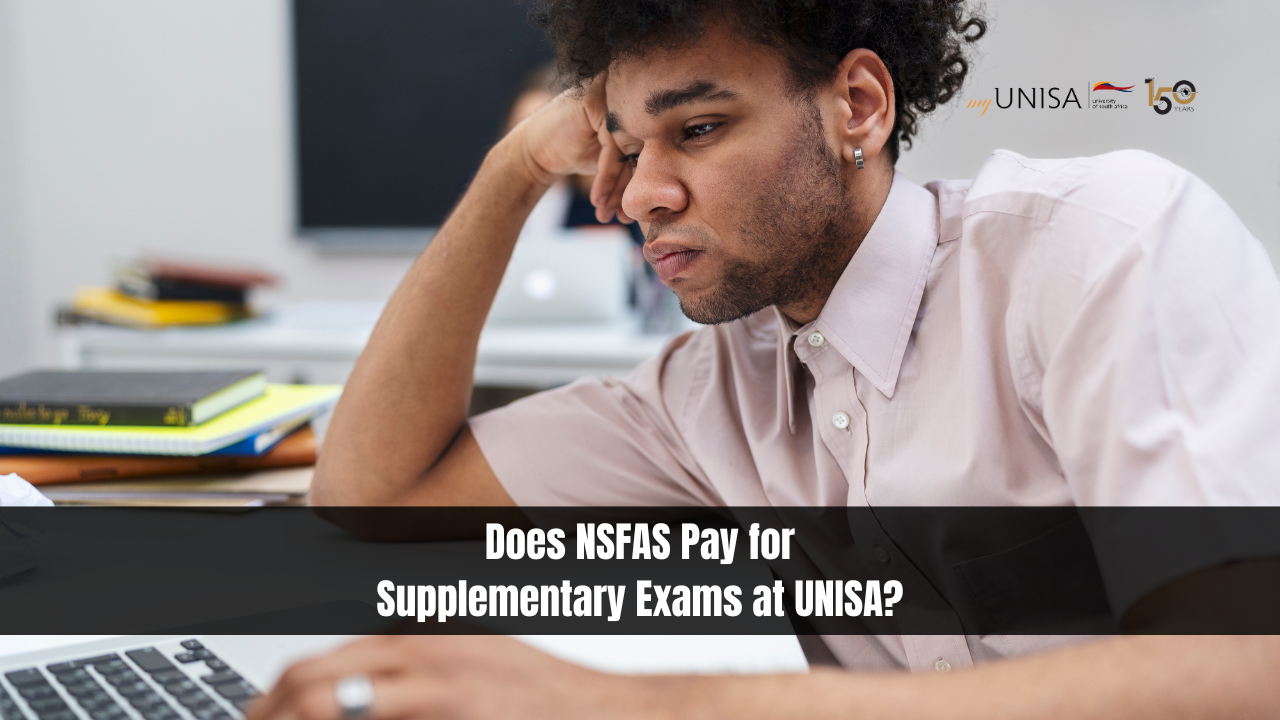How Do I Pay UNISA Fees With FNB? The payment of university fees can often seem daunting. However, for University of South Africa (UNISA) students, paying fees via First National Bank (FNB) is streamlined and accessible. This article will guide you through the process step-by-step, ensuring a seamless transaction experience. Whether you’re paying tuition, library dues, or other university-related fees, this guide covers all you need to know about using FNB’s online banking services.
How Do I Pay UNISA Fees With FNB?
- Accessing Your FNB Online Banking Account: Begin by visiting the FNB website at www.fnb.co.za. Here, you will enter your username and password to log into your online banking profile. This is your gateway to managing your finances, including making payments.
- Navigating to Payments: Once logged in, locate the ‘Payments’ tab on the dashboard. This section is designed to handle all outgoing transactions and payment setups.
- Initiating a One-Time Payment: Within the Payments section, opt for the ‘Once Off’ payment option if this is a singular transaction. This option is perfect for occasional or first-time fee payments to UNISA.
- Setting Up the Recipient: In the payment setup area, you’ll need to choose ‘Public Recipient’ from the recipient type options. This category includes institutions like UNISA that receive numerous payments from the public.
- Locating UNISA as a Recipient: Input “Unisa Students Deposits” into the search field to find the university’s official deposit account. Make sure to select the correct account from the search results to ensure your funds are directed accurately.
- Completing the Recipient Details: After selecting UNISA as the recipient, you will be prompted to enter specific details about your payment:
- Payment Name: Enter “Unisa fees” to categorize your payment appropriately.
- Amount: Fill in the amount that corresponds to the fee you are required to pay.
- Reference Details: Here, you will input your student number followed by specific codes dependent on the type of fee:
- Study fees:
5400374721 - SBL student fees:
3000774039 - Library fees:
5400374225 - Matriculation exemption fees:
5352X74608 - Application fee:
5370810030 - Access cards:
5400315164
- Study fees:
Ensure that the student number is correctly entered. If your student number has only 7 digits, prefix it with a ‘0’.
- Finalizing the Payment: Before confirming the payment, review all details for accuracy. Select the bank account from which the funds should be withdrawn, ensuring that there are sufficient funds to cover the payment.
Adding UNISA Students Deposit Account as a Recipient for Future Payments
For frequent payments, you might prefer to save UNISA’s account as a permanent recipient. Here’s how to do it:
- Navigate to ‘My Recipients’: Within the ‘Payments’ section, go to ‘My Recipients’ to manage your list of saved payment recipients.
- Add New Recipient: Click on ‘Add’ to include a new recipient to your list, ensuring easier future payments.
- Search for UNISA: Select ‘Public Recipient’, then use the search function by typing “Unisa Students Deposits” to find and select the correct account.
- Complete Recipient Information:
- Recipient Name: Enter “Unisa students deposits.”
- Recipient Reference: Input your student number to serve as a unique identifier.
- Your Reference: Enter “Unisa fees” to appear on your statement for clarity.
- Save the Recipient: After entering all details, click on ‘Add recipient’ to save UNISA’s deposit account for future transactions.
Conclusion
Paying UNISA fees via FNB online banking is straightforward and efficient. By setting up and using the payment and recipient options correctly, students can ensure timely fee submissions and concentrate more on their academic pursuits.