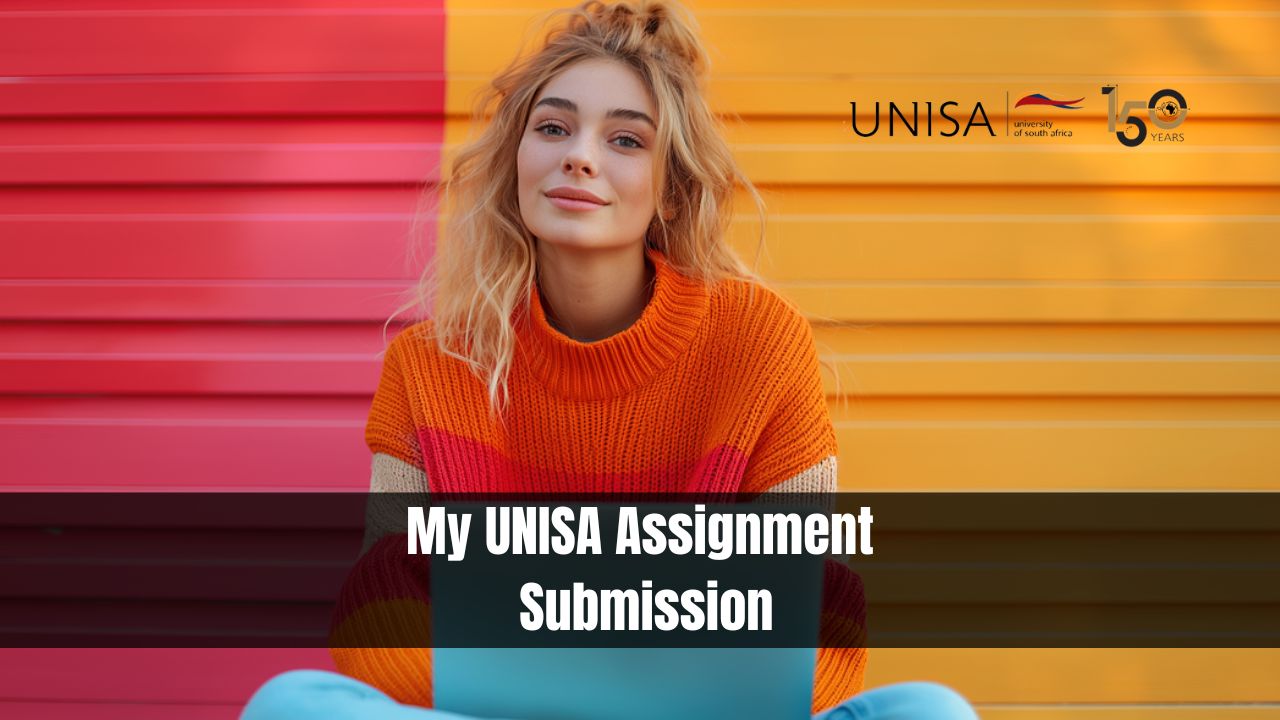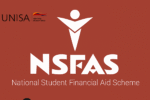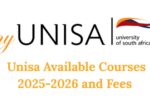My UNISA Assignment Submission. Submitting assignments through myUnisa is a crucial part of your academic journey at the University of South Africa (UNISA). This guide will walk you through the process of submitting both multiple-choice and written assignments, ensuring a smooth and successful submission.
My UNISA Assignment Submission
Submitting multiple-choice assignments on myUnisa is straightforward, fast, and reliable. Here how you can do it:
- Log in to myUnisa: Access your myUnisa account and navigate to the assignment submission section.
- Follow the Instructions: The platform provides step-by-step instructions for submitting your assignment.
- Verify Submission:
- Status Message: Upon submission, a status message will confirm if your assignment was received successfully. Look for the message, “Assignment received in good order.”
- Receipt with Track and Trace Number: You will receive a receipt with a unique track and trace number.
- Assignment List Update: Your module assignment list on myUnisa will be updated immediately after a successful submission.
Important Tips
- Double-Check Your Work: Ensure there are no mistakes before submitting. Requests to cancel assignments won’t be accepted.
- Avoid Duplicate Submissions: Do not submit the same assignment both via myUnisa and by mail.
- Prepare Answers in Advance: If using a dial-up connection, have your answers ready before connecting to save time and costs.
- Submit Early: Aim to submit at least 72 hours before the deadline to avoid any last-minute issues.
Submitting Written (Text) Assignments Online
For written assignments, follow these steps to ensure your submission is successful:
- Prepare Your Assignment:
- File Format: Ensure your assignment is in one of the accepted formats listed under the “Specify the type of file” drop-down list on myUnisa.
- Upload and Submit:
- Upload the File: Click “Continue” to upload your assignment. This may take a few minutes depending on the file size and your internet speed.
- Final Check: After uploading, details about your assignment will be displayed for final review. You can make corrections or click “Submit Assignment” to finalize the submission.
- PDF Format: If layout and formatting are part of your score, consider uploading your document in PDF format to preserve formatting. Information on PDF converters is available on the myUnisa home page under Electronic Resources.
Important Notes
- Online Marking: Assignments submitted via myUnisa will be marked online and returned for you to view.
- Resubmission: If needed, resubmit your assignment immediately using the resubmit link available next to the assignment number, provided the assignment has not been marked and the due date has not passed.
- Student Number: Ensure your student number appears in your assignment text. For word processor files, use a header with your student number, course code, and assignment number on each page.
- Avoid Virus-Infected Files: Submitting virus-infected files repeatedly may result in losing myUnisa access.
Read Also: UNISA Closing Date for Registration 2024
Formatting and Page Layout Requirements for Written Assignments
General Guidelines
- Paper Size: Set to A4 with default tray, auto feed.
- Margins: At least 2.5 cm on each side for lecturer feedback.
- Fonts: Use common fonts like Times Roman or Arial; avoid colored fonts.
- Font Size: Maximum 16 for headings, 12 for normal text.
- Line Spacing: Avoid using the Enter key for spacing. Use page breaks to maintain page numbering.
Including Visuals
- Pictures and Diagrams: Include simple, non-colored visuals. Avoid embedding objects that require dynamic links.
- Minimize Pages: Aim to fit your assignment in as few pages as possible to save paper.
For MS Word Documents
- Tables: Keep them simple to avoid printer memory issues.
- Embedded Objects: Avoid embedding spreadsheets; instead, use graphics formats like bmp, gif, or jpeg.
For Computer Science Students
- Program Submissions: Submit programs and outputs as text (ASCII) files or word processor files. Combine different files into one document, using PDF format if necessary to preserve layout.
- Fixed-Width Font: Use a font like Courier for readability and correct indentation.
Accepted Text Formats
UNISA systems support most common word processor packages like MS Word and WordPerfect. If there is demand for other formats, they may be added in the future.
Conclusion
By following these steps and guidelines for submitting assignments via myUnisa, you can ensure a smooth and successful process, avoiding common pitfalls and enhancing your academic performance at UNISA. Submit your assignments early and double-check your work.