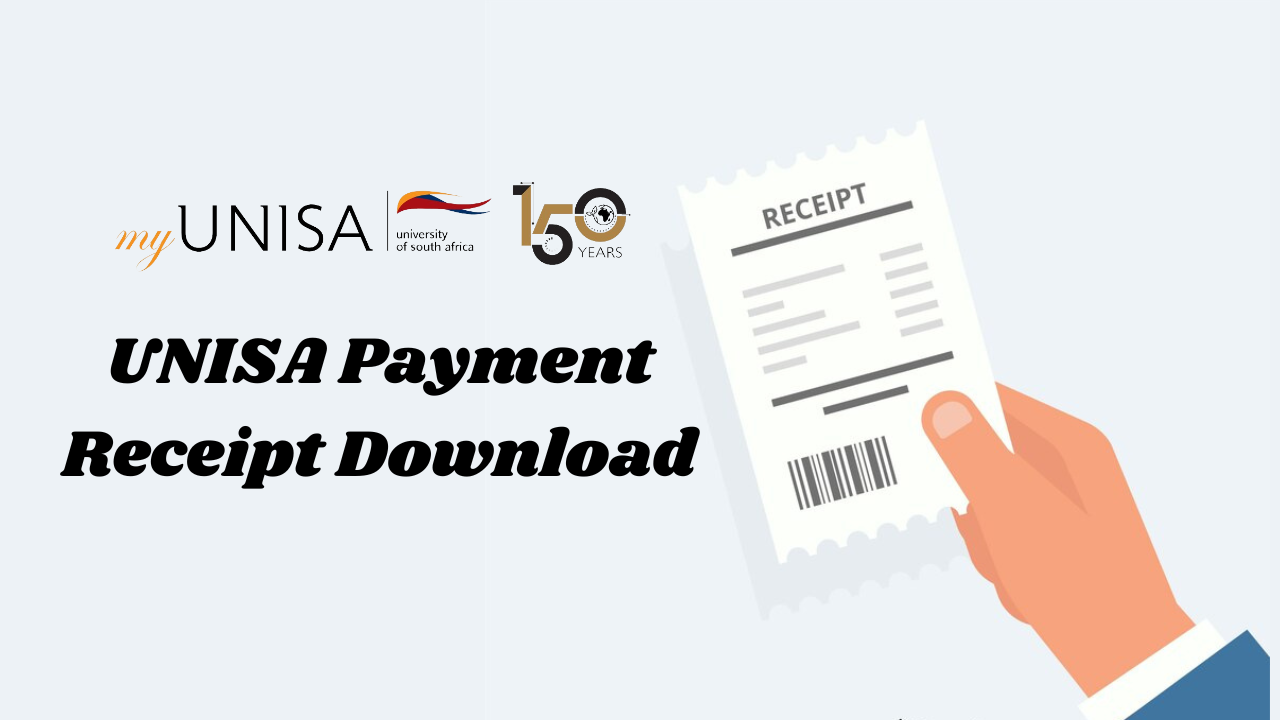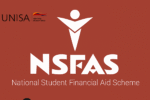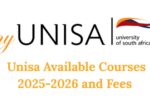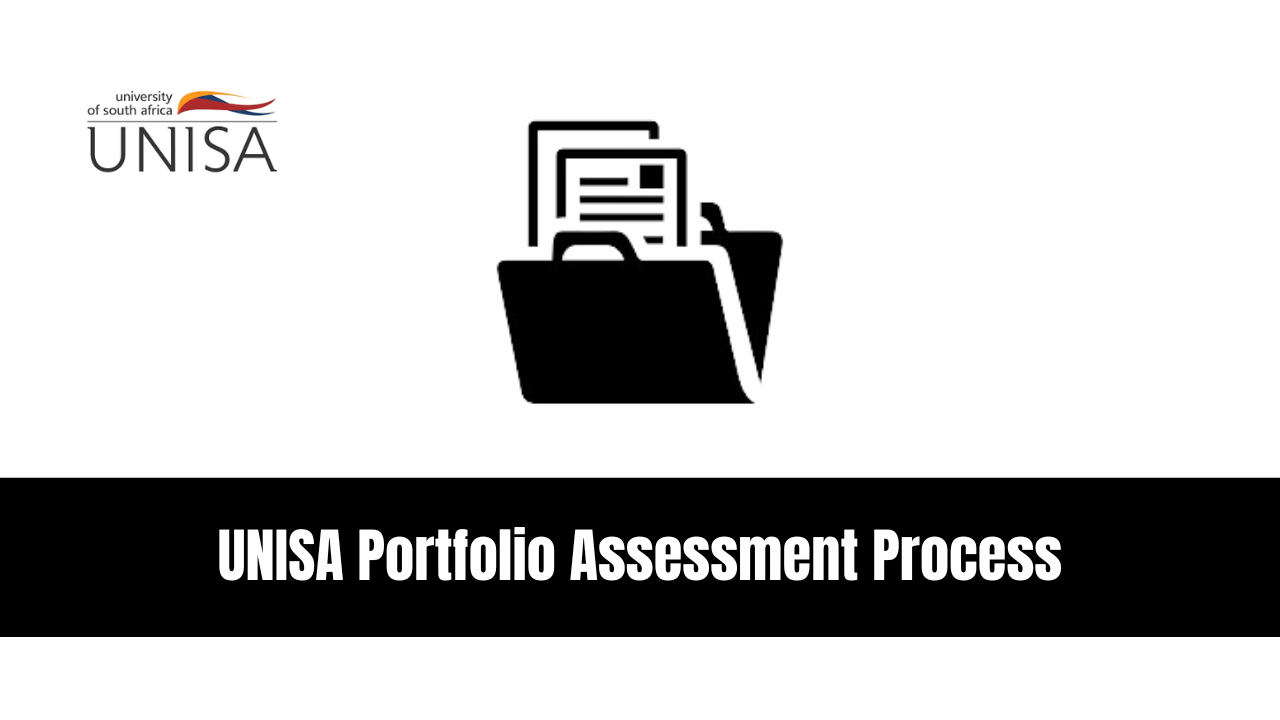UNISA Payment Receipt Download. The University of South Africa (UNISA) is a premier institution, widely recognized for providing quality education to students across Africa and beyond. Whether you’re a new student or a continuing scholar at UNISA, paying fees on time and ensuring you have an official UNISA payment receipt are crucial steps in maintaining your enrollment and managing your finances. Here’s a step-by-step guide on how to download your UNISA payment receipt and ensure your payment records are secure.
Why Is the UNISA Payment Receipt Important?
The UNISA payment receipt is not only a proof of payment but also essential for tracking your payments, verifying transactions, and meeting UNISA’s financial requirements. Students use these receipts for several purposes, including:
- Proof of Payment: The receipt acts as an official document confirming that fees have been paid to the university.
- Reimbursement Purposes: Some students receive sponsorship or bursaries, and the receipt helps verify reimbursement payments.
- Record Maintenance: Maintaining a digital or physical record helps students manage finances and avoid issues with enrollment.
Let’s explore the methods and platforms for downloading the UNISA payment receipt.
Methods for Accessing and Downloading Your UNISA Payment Receipt
UNISA provides various ways for students to download their payment receipts. This section will go over different methods, including online portals, mobile applications, and manual options.
1. Using the myUNISA Student Portal
The myUNISA student portal is the most popular and efficient method for accessing payment receipts. Follow these steps to download your payment receipt via the portal:
- Log In to myUNISA: Go to the official myUNISA website. Enter your UNISA student credentials (username and password) to log in.
- Navigate to Financial Services: Once logged in, select the “Financial Services” tab from the main menu. Under this section, click on “Student Fees” to access your payment information.
- View Payment History: You will see a summary of all payments you’ve made. Select the specific transaction for which you need the receipt.
- Download or Print the Receipt: Click on “Download Payment Receipt” or “Print” to save a copy of the payment receipt on your device.
2. Accessing Payment Receipts via the UNISA Mobile App
The UNISA mobile application allows students to access their payment receipts directly from their smartphones. Here’s how you can do it:
- Download and Install the App: Find the UNISA Mobile App on the Google Play Store or Apple App Store. Install the app and log in using your student credentials.
- Access Financial Services: Once logged in, go to the Financial Services section. Choose Student Fees to view your transaction history.
- Download the Receipt: Select the specific payment you want to download the receipt for, and click on “Download Receipt”.
3. Requesting a Physical Copy at the UNISA Office
For students who prefer physical copies, a visit to a nearby UNISA regional office might be more convenient. Here’s how:
- Locate the Nearest Regional Office: UNISA has offices throughout South Africa, making it accessible for students in various regions.
- Request a Payment Receipt: At the office, inform the finance desk staff that you would like a copy of your payment receipt. Provide them with your student ID and payment information for verification.
- Receive the Receipt: The staff will process your request, and you’ll receive a stamped physical copy of your UNISA payment receipt.
| UNISA Payment Receipt Download Method | Platform Required | Steps |
|---|---|---|
| myUNISA Portal | Laptop/PC, Browser | Login → Financial Services → Student Fees → Download |
| UNISA Mobile App | Smartphone | Login → Financial Services → Student Fees → Download |
| UNISA Regional Office | Physical Visit | Visit office → Request Receipt → Receive Physical Copy |
Common Issues and Solutions When Downloading UNISA Payment Receipts
Students may occasionally face issues while attempting to download their UNISA payment receipts. Below are common problems and their solutions:
1. Forgotten Login Credentials
- Solution: Reset your password by using the “Forgot Password” option on the myUNISA portal or the mobile app. You’ll need access to your registered email or phone number.
2. Issues with PDF Downloads
- Solution: If you’re unable to download a PDF, ensure that your device has a PDF reader installed. Adobe Reader and Google PDF Viewer are popular options for easy access to PDFs.
3. Portal Downtime
- Solution: UNISA’s portal may undergo maintenance from time to time. Wait a few hours and try again. For urgent requests, consider visiting a regional office.
Importance of Keeping Your UNISA Payment Receipts Organized
Maintaining a record of your UNISA payment receipts is crucial for future reference. Below are several reasons to keep them organized:
- Record-Keeping for Tax Purposes: For some students, payments made to UNISA can be part of tax declarations. Proper records ensure accurate filing.
- Budget Management: Knowing what fees have been paid and the remaining balance can assist with budget planning.
- Ease of Access for Future Queries: Payment disputes or inquiries about past payments are more manageable when records are organized.
How to Save Your UNISA Payment Receipts for Future Use
Keeping an organized record of your UNISA payment receipts doesn’t have to be complicated. Here are some tips:
- Save Digital Copies in Cloud Storage: Services like Google Drive, Dropbox, or OneDrive can securely store your digital receipts, ensuring easy access from any device.
- Organize by Semester and Year: Group receipts by semester or academic year for easy reference.
- Print and File Physical Copies: If you prefer hard copies, print and store them in a labeled folder.
Frequently Asked Questions (FAQs)
Q1: Can I get a payment receipt for previous academic years?
Answer: Yes, the myUNISA portal stores payment history for multiple years, allowing you to download receipts from previous years as needed.
Q2: Is there a fee for downloading a payment receipt?
Answer: No, downloading your UNISA payment receipt is free of charge.
Q3: How soon after payment is the receipt available for download?
Answer: Receipts are typically available within 24-48 hours after the payment has been processed by UNISA’s finance department.
Conclusion
In today’s digital world, downloading and organizing your UNISA payment receipts is essential for managing your academic finances efficiently. With multiple methods available—from the myUNISA portal to the UNISA mobile app and regional offices—students can easily access their payment history. By keeping a record of these receipts, students can simplify fee verification, manage reimbursements, and avoid potential enrollment issues.